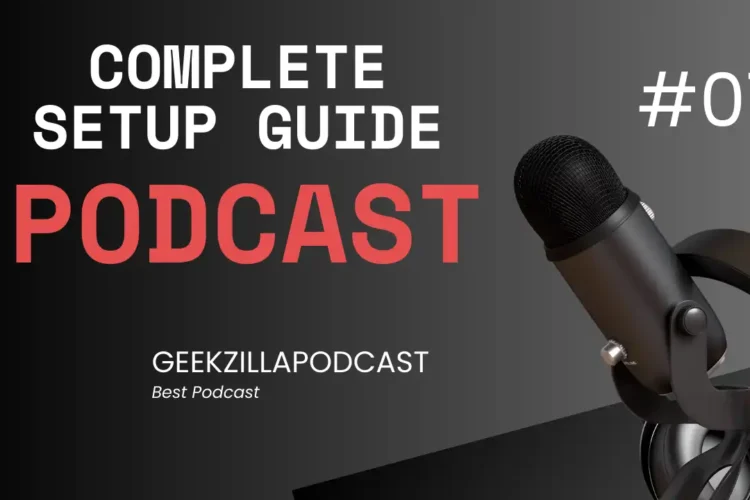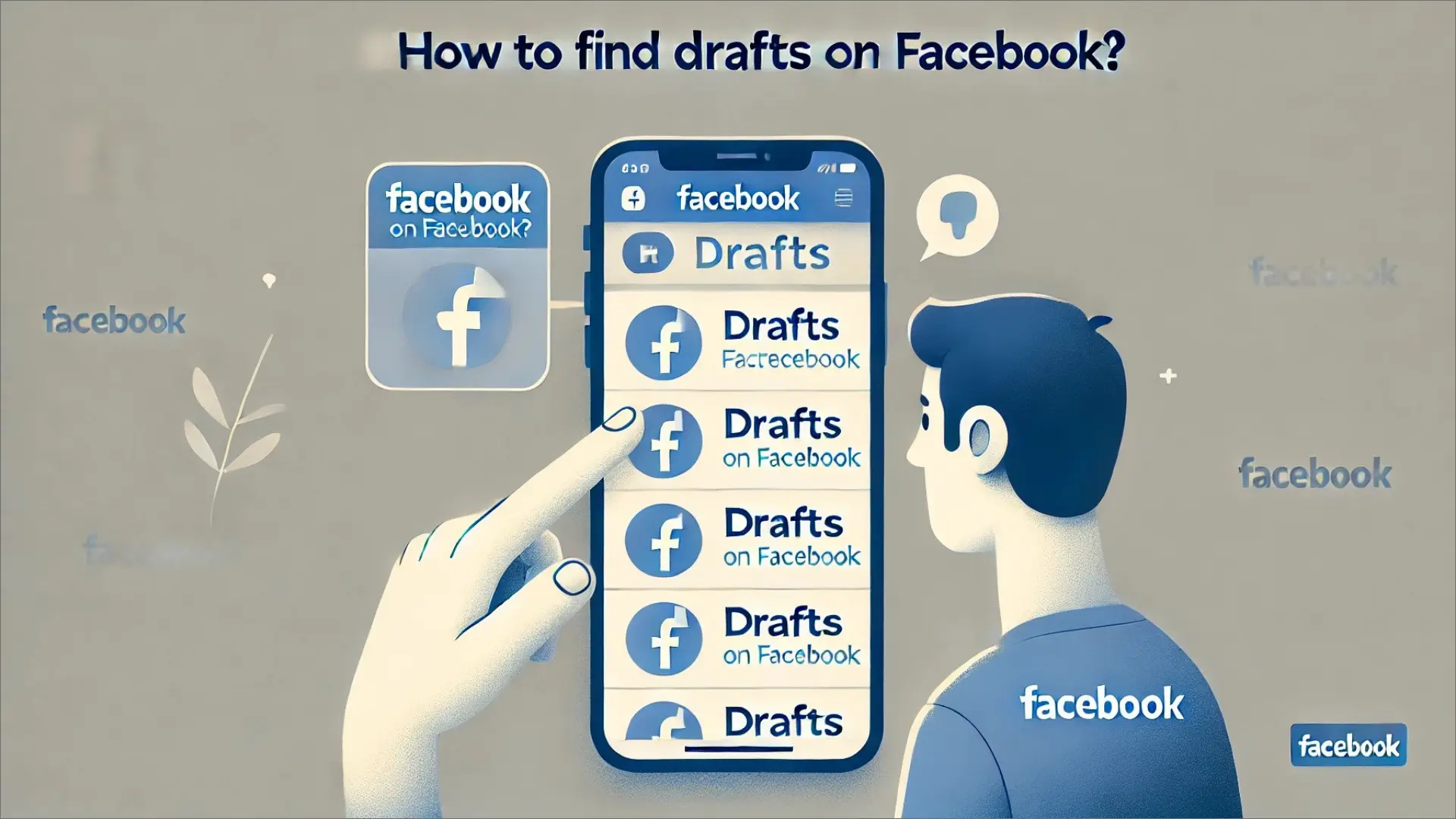
Facebook is one of the most popular social media sites worldwide with millions of daily users. One of its many useful features is the ability to create and save drafts, especially for users who want to organize a post or share ideas later. However, finding saved drafts becomes sometimes difficult, particularly if you’re unfamiliar with the platform’s ever-changing interface or are new to it.
The following article will walk you through finding drafts on Facebook in an easy-to-understand manner. You’ll know exactly where your drafts are kept and how to find them.
What are Facebook Drafts?
Facebook drafts are incomplete posts that you started but never finished. Sometimes you begin drafting a comment, post, or status update but decide to put it on hold until later. Using drafts, you can temporarily hold onto your ideas without sharing them with your followers until you’re ready.
These drafts can be extremely useful for bloggers, businesses, and anyone managing a Facebook page, as posting regularly is crucial. Drafts allow you to write, edit, and publish content at your speed, whether it’s a personal note or a professional matter.
Why Save Drafts on Facebook?
Saving Facebook drafts has several advantages, particularly for content creators who produce content regularly for commercial, personal, or creative uses. The following are some main reasons for considering saving drafts on Facebook:
i. Convenience
Draft posts are an excellent way to write down ideas or thoughts when you have the time, and you can revise or complete them later. Saving the draft ensures that you won’t lose your work if you pause writing it for any reason, such as an interruption or review of your language. When you’re ready, you can resume it and finish it at your speed.
ii. Flexibility
Sometimes, you may begin a post and realize you need more details or information before publishing it. Drafts enable you to collect data, generate ideas, and even double-check facts without worrying about time. The post can be saved so you can edit it later before it goes live.
iii. Editing & Review
When you are unsure if your post is complete or needs a second opinion, saving it as a draft allows you to review it before publishing it. It may help business owners, bloggers, and content creators ensure their posts are understandable, fascinating, and clear. Drafts are an option to proofread and make necessary changes using the draft feature before sharing with your audience.
iv. Perfect Timing
On social media, timing can be important, particularly for businesses and content creators. If you want maximum engagement or target a specific audience, you should wait until peak time to share your post. By saving a draft, you can make arrangements ahead of time and release your content when appropriate, reaching the largest audience possible.
v. Backup for Long Posts
Longer posts can take longer and may not be finished in one sitting. Drafts provide a good method to start over or worry about losing your work. This is particularly crucial when writing in-depth posts that could require some time to develop.
vi. Maintain Post Consistency
Managing a Facebook page or group requires you to post regularly. Saved drafts enable you to prepare content before time for upcoming days or events. It may help you to post regularly even when you are busy.
vii. Avoid False Posts
You might accidentally press “Post” when you’re not ready to share something. This can be avoided by saving a draft. It ensures you share the content only after you are certain it is appropriate and complete.
How to Find Drafts on Facebook?
1. Android App
Method 1
To find a Facebook draft on an Android device, follow these steps:
- Open the Facebook app on your Android smartphone.
- Tap the “What’s on your mind?” section to create a new post.
- If you have saved a draft, you should see a message saying something like “Finish your previous post?”
- This will ask you to either discard or continue editing the draft.
- Tap on “Continue” to open the draft and continue editing it.
- You can now share the post or discard the draft if you no longer need it.
Method 2
Another method to find saved drafts on Facebook on Android is through notifications. Below are the steps to follow.
- Open the Facebook app and start creating a post by clicking “What’s on your mind?”
- Type your post but don’t publish it.
- Press the back button to exit the post.
- A pop-up will ask if you want to save the draft. Tap “Save as Draft.”
- After saving a draft, Facebook often sends a notification about the saved draft.
- Go to your notification and click “You have a saved draft.”
- Tap the notification to access your draft to edit or post it.
ii. iOS App
To find Facebook drafts on iOS, follow these steps:
- Open the Facebook app on your iPhone.
- Start creating a new post by tapping “What’s on your mind?” at the top of your News Feed.
- Write something in the post but don’t post it. Instead, tap the “Back” arrow at the top-left corner.
- Facebook will give options like “Save as Draft” or “Discard”.
- Choose “Save as Draft”.
- Tap “What’s on your mind?” again.
- If you have a saved draft, it should appear at the top of the screen.
iii. Desktop/PC
To find a Facebook draft on a desktop or PC, follow these steps:
- Open Facebook and log into your account.
- On the Home Page, click the “What’s on your mind?” text box
- A “Continue Previous Draft” option should appear for saved drafts at the bottom of the text box.
- Find your draft and continue editing or publishing the post.
How to Find Drafts on Facebook Pages?
For Android & iOS:
- Open the Facebook App
- Tap the three horizontal lines (menu icon) in the top-right (Android) or bottom-right (iOS).
- Select Pages, then choose the Page you want to manage.
- Tap “More” (three dots) under the page’s name.
- Scroll down and click “Publishing Tools”.
- In the Publishing Tools section, tap “Drafts”.
- Select the draft you want to edit or publish.
For Desktop (PC):
- Log in to Facebook on your desktop and go to your Facebook Page:
- On the left side of your news feed, click on “Pages”.
- Select the page you want to manage.
- Find the left-side menu and click on “Publishing Tools”.
- Click on “Drafts” from the menu on the left.
- You will now see a list of drafts.
- Click on any draft to view, edit, or publish it.
Why Can’t I Find My Drafts?
You can sometimes not find your drafts even after following the above steps. Here are some reasons for why that might happen:
- Draft Expiration: As previously stated, personal account drafts typically expire in a few days. Facebook might have removed the draft if it had been longer than three days.
- App Issues: Drafts may sometimes disappear due to bugs or updates in the app. Restarting or updating the app could be helpful in this situation.
- Draft Not Saved: If you didn’t click the “Save Draft” button when you left the post, it’s possible that your draft was never saved in the first place.
Final Words – Drafts on Facebook
Saving drafts on Facebook is a great way to manage and share your posts when ready. Whether using Facebook for personal use or managing a page, understanding how to create and find drafts can save you time and effort. You will confidently plan and organize your content if you can create, save, and find drafts on Facebook. Just remember to check your drafts within a few days to avoid losing them, and always ensure you use the most updated version of the Facebook app.
Read More : Top YouTube Searches in 2024: What’s Trending This Year?
Read More : Does Instagram Delete Inactive Accounts? A Complete Guide